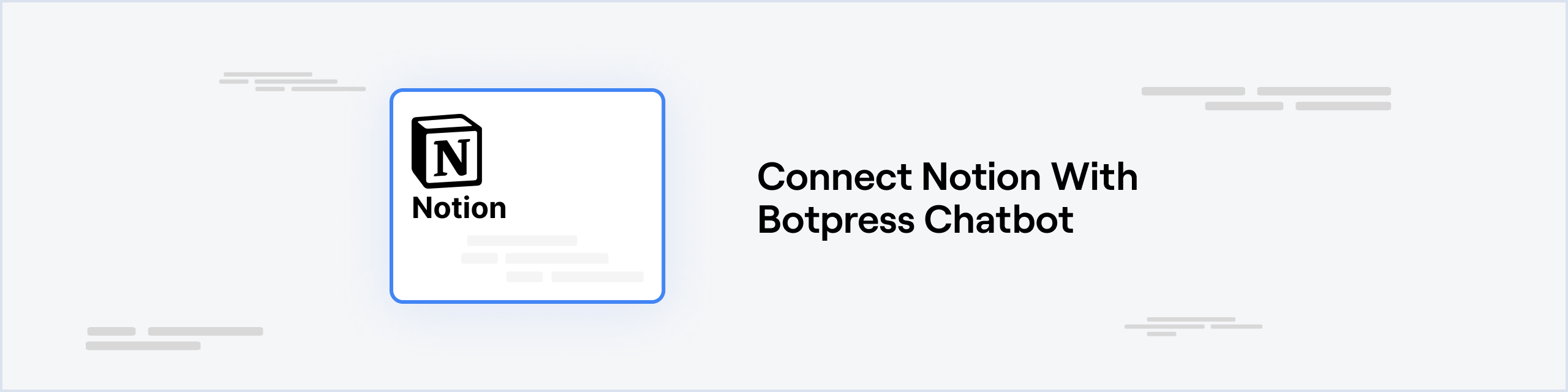
Prerequisites
- A Notion Account and a Notion Workspace
- A Botpress Cloud account and a Botpress Bot
Setup in Botpress
- Go to the Integration Hub in Botpress Cloud (if you don’t have the integration installed yet).
- Find and open the Notion integration then click on the “Install to Bot” button, now go back to your bot settings.
- Enabled: Whether Botpress will communicate with Telegram
- Webhook URL: The URL for receiving data in Botpress
- Auth Token: The token for authenticating requests from Notion
Setup up Notion
- To get the Auth Token, visit My Integrations in Notion. Initiate a new integration, associate it with a workspace, and note down the
Internal Integration Secret. Insert this secret in theAuth Tokenfield under the Integrations tab of your bot.
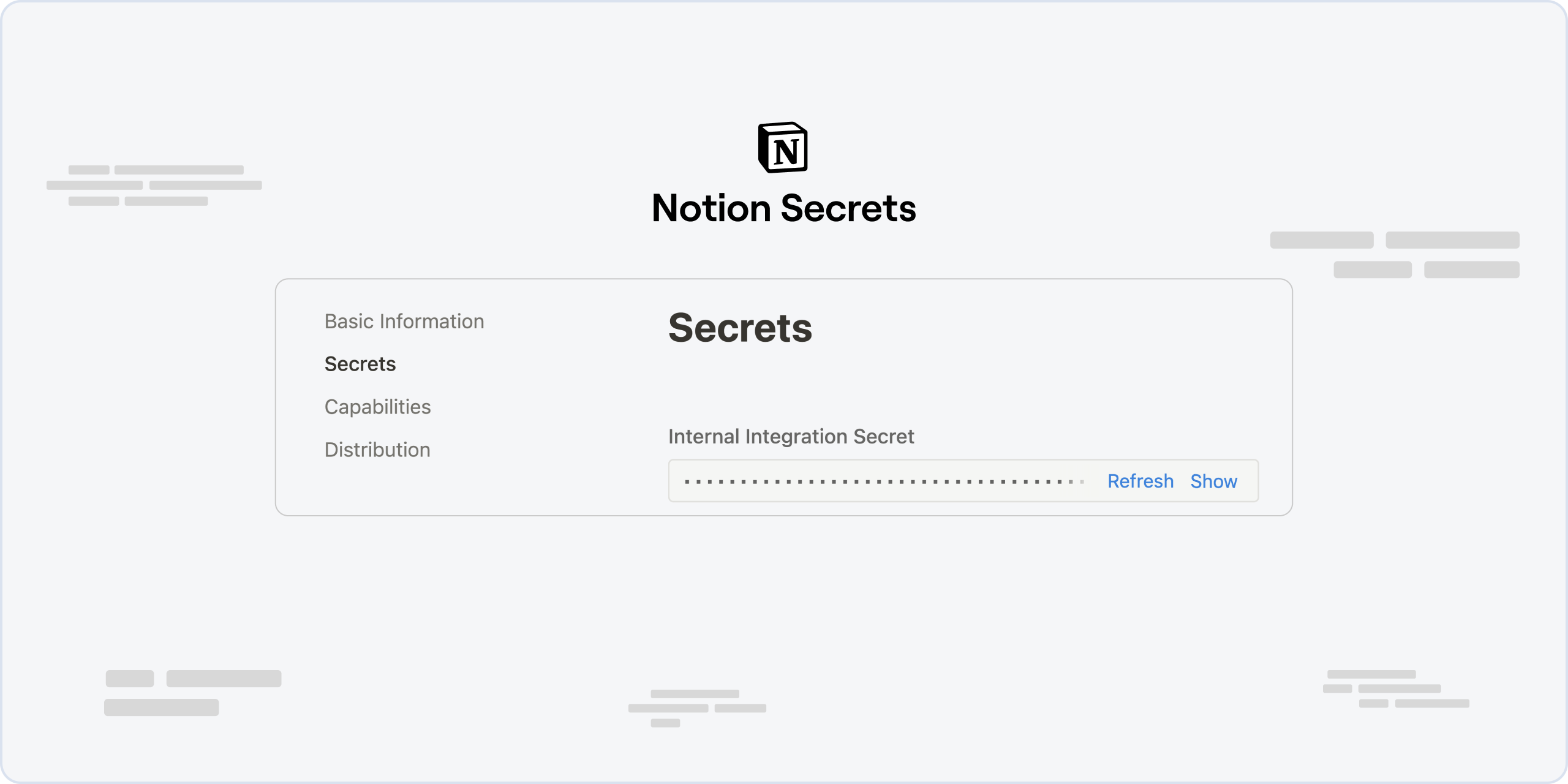
- Enable Notion Comment Capabilities under the Capabilities tab of your bot.
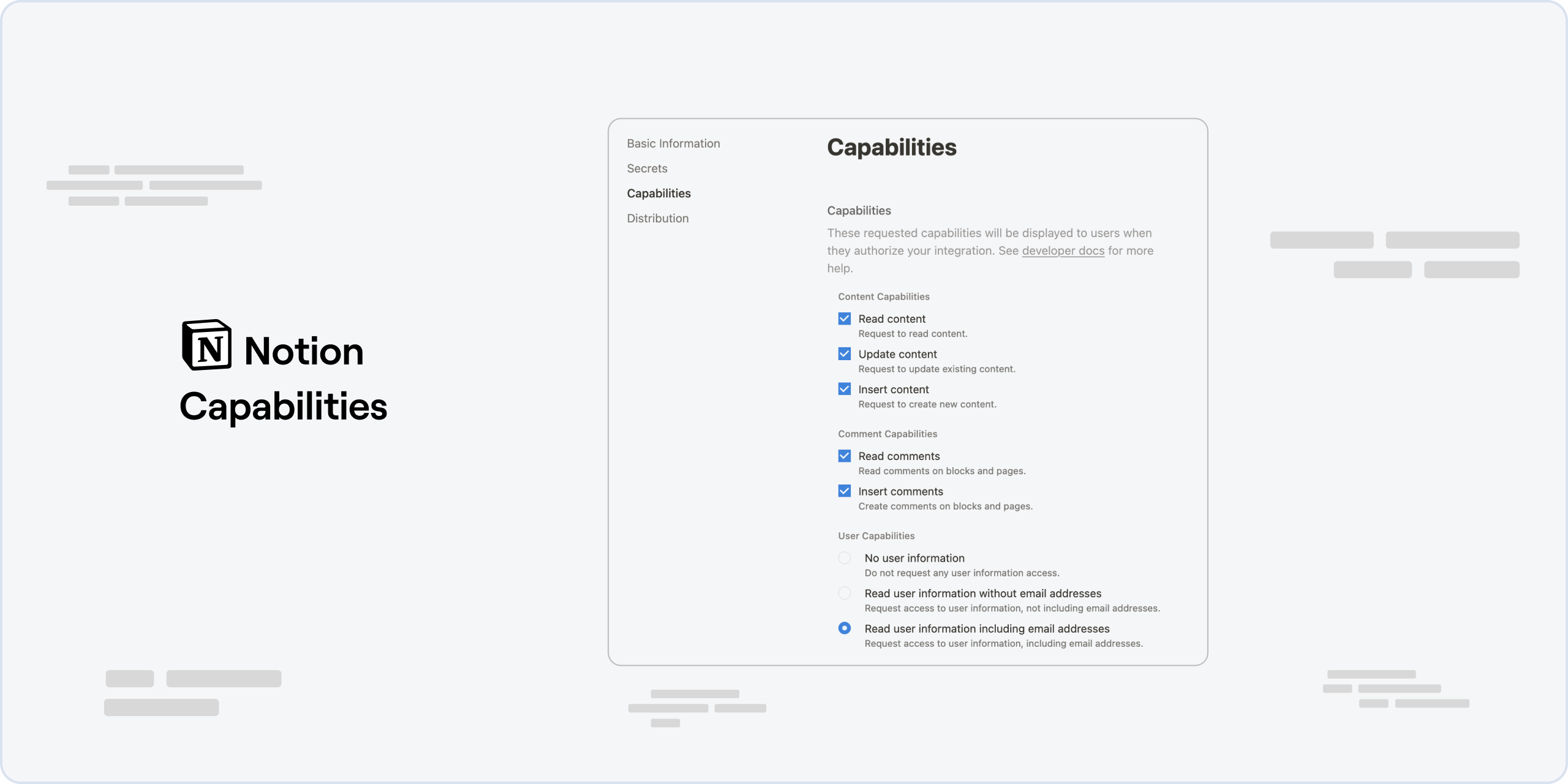
InfoTo execute certain actions, identification of Notion entities like pages or databases is essential. These IDs can be derived from the URL while viewing the entity or by choosing “Copy Link” from the options menu. For more details, refer to Get a Database ID - NotionDevelopers.
Cards
Here’s a reference for all Cards available with the integration:Add Comment to Discussion
This Card has no output.
Add Comment to Page
This Card has no output.
Create Page in Database
This Card has no output.
Delete Block
This Card has no output.