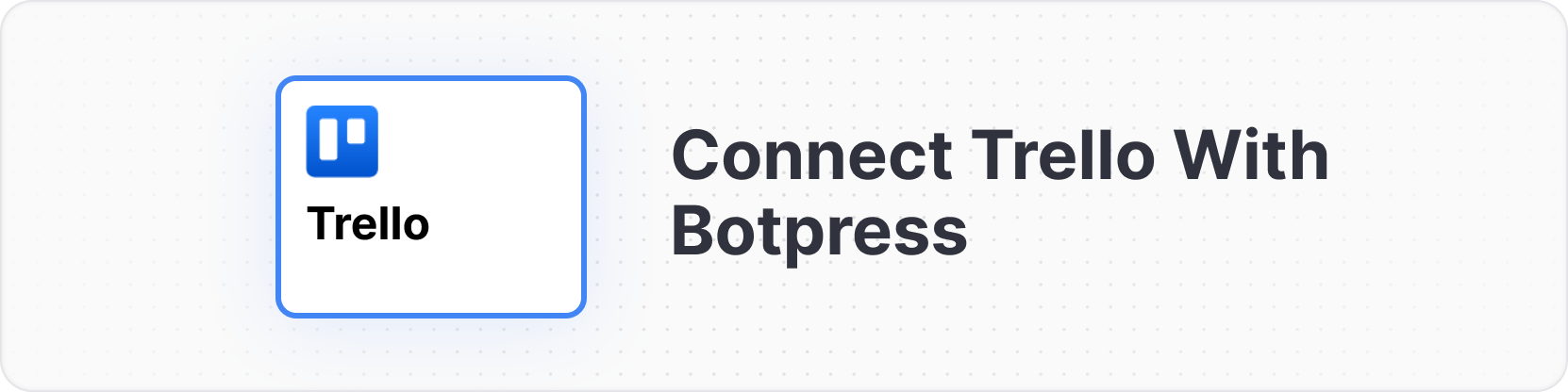
Prerequisites
- A Trello account
- A board in Trello, with at least one list
- The ID of the list where cards will be created. Refer to this article to locate it.
- A Botpress Cloud account and a Botpress Bot
Setup in Botpress
- Go to the Integration Hub in Botpress Cloud (if you don’t have the integration installed yet).
- Find and open the Trello integration then click on the “Install to Bot” button, now go back to your bot settings.
- Enabled: Whether Botpress will communicate with Trello
- Webhook URL: The URL for receiving data in Botpress
- API Key: The API key for the Trello Power-Up
- Token: The token for the Trello Power-Up
Setup in Trello
- Visit the Power-Ups Admin Page and click the New button to obtain the API key. Name the Power-Up as “Botpress Connector”, fill in the email and author fields, then click Create.
- Once the Power-Up is created, you will be redirected to API Key settings page, displayed below. Generate a new API key, then copy and paste this key into the API Key field in Botpress.
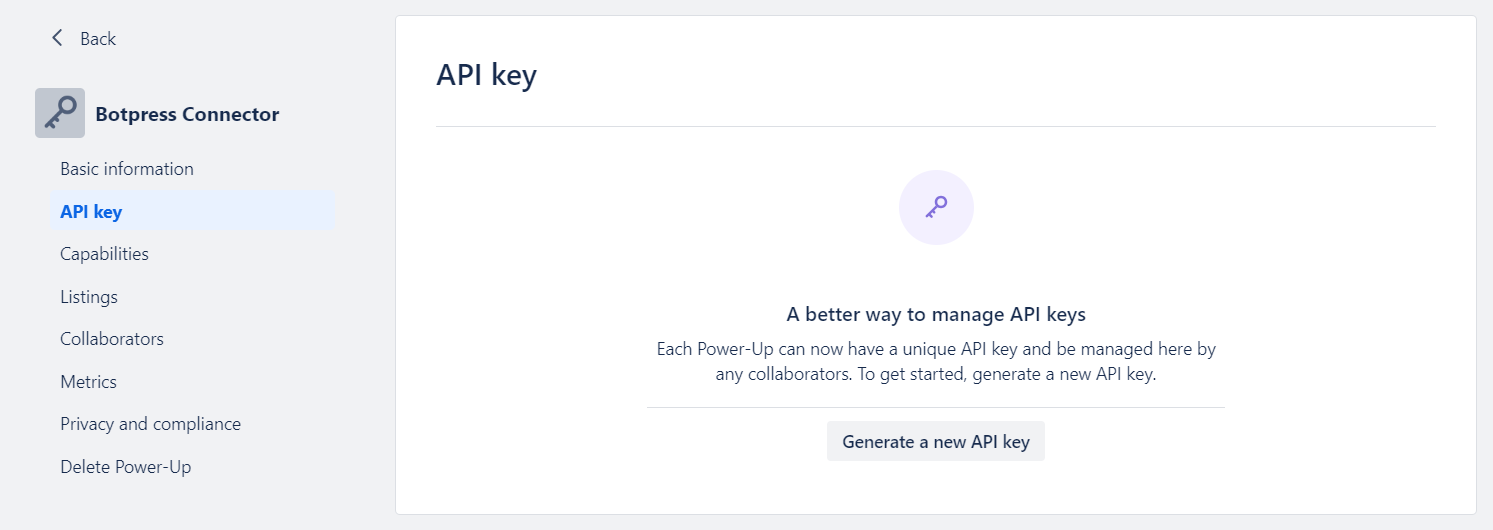
- Click on the “Token” link (marked in the image below) and authorize the Power-Up access to your Trello account by selecting Allow.
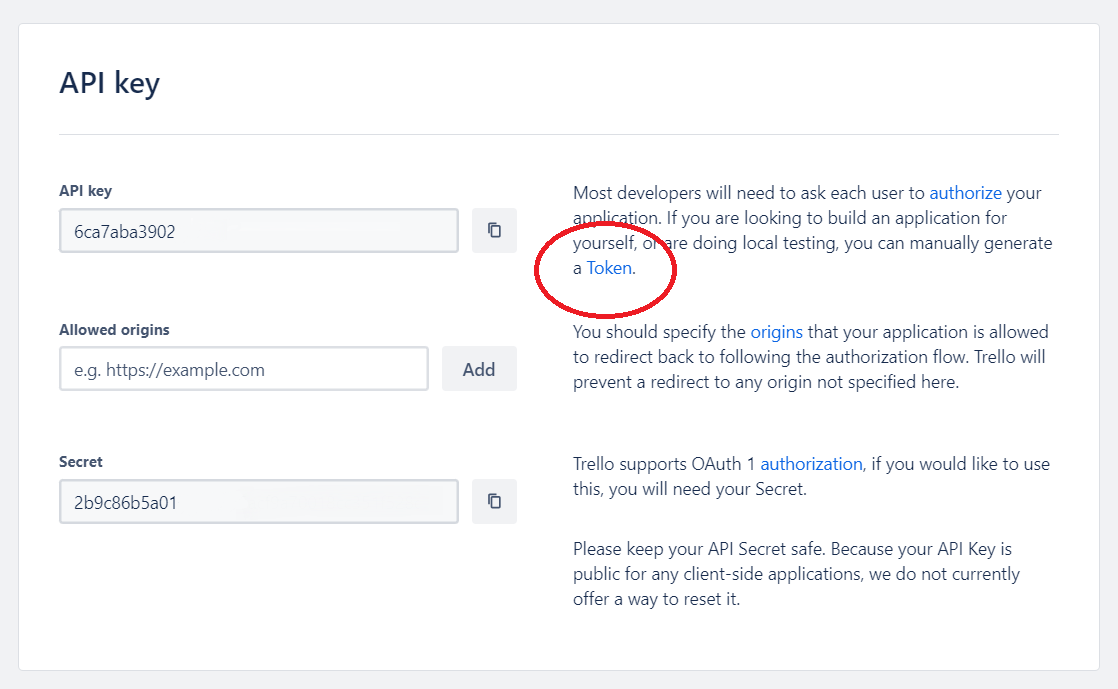
- After authorization, copy the displayed token and paste it into the Token field in Botpress.
- Make sure the integration is enabled then press the button “Save configuration”.
Cards
Here’s a reference for all Cards available with the integration:Add card comment
Board List
Board Member List
Board Member Read
Board Read
Card Create
Card Delete
This Card has no output.
Card List
Card Member List
Card Member Read
Card Read
Card Update
Create new card
Get all board members
Get all boards
This Card has no input fields.